NBA 2K22 Face Scan not working? How to make your MyPlayer look like a pro
Get ready for your closeup.
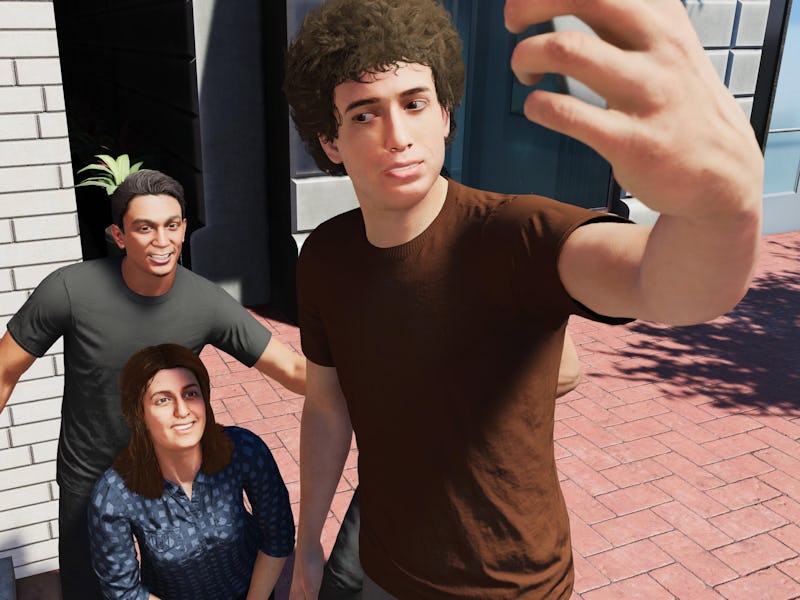
NBA 2K22 brings the series’ iconic Face Scan feature into the current season. But just like its previous iterations, the finished product leaves a lot to be desired. While the games’ developers at Visual Concepts like to pretend it’s no sweat to bring your face into the game, the end result is often a total mess. That being said, there are a handful of tips fans can use to look their best during the badge grind. Here’s what you need to know to get the best Face Scan in NBA 2K22.
How to download and use the NBA 2K22 Face Scan app
Similar to previous years, owners of any edition of NBA 2K22 can start the Face Scan process by downloading the MyNBA 2K22 app on iOS or Android devices.
Android users must be on Android 5.0 or higher, while iOS requires iOS 11.0 or later across iPhone, iPad, and iPod Touch. Use the links above to ensure you’re downloading the correct app.
Once you’ve logged in, you’re ready to start your Face Scan.
Once the app is installed on your device, follow these steps to get to the Face Scan portion.
- Accept the Privacy Policy and Terms of Service.
- Tap the icon of the platform you intend to upload your Face Scan to. If your Playing on PlayStation, tap the PlayStation Network icon. If playing on Xbox, tap the Xbox logo.
- Sign in with your proper credentials. If done right, you’ll see a message that says “login success.”
- Tap the Face Scan button, and accept any popups that may appear about the app having access to your device’s camera. Select “I agree” to agree to the license agreement.
From this point forward, you should be able to begin your Face Scan.
Preparing for your NBA 2K22 Face Scan
Now that the app has been installed, there are a few things you can do to improve your odds of getting a better Face Scan before beginning the actual process.
- If it’s been a while since your device’s last reboot, close all the apps on your device, power it off, and then turn it on again. This will clear your device’s cache to reduce the possibility of extraneous bugs messing with the scan.
- Clean the lens of the camera you’re going to use (front or rear) with a soft microfiber cloth. This removes any dust or grime that may get in the way of ensuring your scan is the best it can be.
- If you have long bangs or facial hair, trim or keep it back as much as possible. You essentially want to have as little hair in the circular area as you can. Make sure your forehead is fully exposed and any facial hair is evenly trimmed. If you only have a little facial hair that you don’t necessarily want to keep, it might be best to shave it off entirely.
- Go to an area with even lighting. The best way to do this is to go outside early in the morning while everything is still overcast. Some players swear by using bright bathroom lights, but generally speaking, artificial light offers greater chances for weird bright spots to appear on your scan. On an overcast day or in the morning, those pitfalls are eliminated.
Performing the best NBA 2K22 Face Scan
This is the Face Scan area. Line your head up in this circle from the top of your hairline down to your chin.
It’s time to start the face scan process. Here’s what you need to do.
- Make sure your head is positioned correctly in the circular area. This means keeping all evidence of your hair out of the top and letting the bottom of the circle reach the very end of your chin.
- Next, turn your head very slowly to the left or right as indicated by the on-screen graphic. Patience pays off, so slowly turn your head while doing your best to ensure the areas for each of the 14 images get highlighted. Maintain eye contact with your camera. The two main things to be aware of are reducing motion blur by moving slowly and making sure your head stays level in the shot as you turn. In other words, make sure you’re always moving side to side, not up and down.
- At the end, you’ll see a screen of captured images. Move the square selector over to the clearest straight-on shot of your face. This will be either right at the start or halfway through your scan. As long as everything looks good, press the button to “upload images.”
- If you get any errors during the uploading step, you’ll have to start over and take new images.
How to import your NBA 2K22 Face Scan
Once the process is complete, it’s time to upload your Face Scan.
- On NBA 2K22 past-gen versions, load into the Neighborhood and select MyPlayer > MyPlayer Appearance. On new-gen consoles, this is labeled as MyPlayer > Appearance.
- At the very bottom or top of the head options list, you’ll see a custom head icon that allows you to hit square (PlayStation) or X (Xbox) to “scan your face.” Press the designated button to do so, and your pictures will upload. If you see a green head icon after the progress bar reaches 100 percent, then you’ve done it right.
More NBA 2K22 Face Scan tips
If you’re still not happy with your Face Scan even after following this guide, we’ve got a few more pointers for you.
- You can tweak your scan after it’s been uploaded. Even if it doesn’t look quite right at first glance, it may look better with a different skin tone selected, for example.
- While most modern devices have front cameras capable enough to handle a Face Scan, a rear camera likely has a better lens for improved image quality. If the front camera fails you, grab a friend and have them hold the phone while you use the rear camera instead.
- As of now Android Face Scans in NBA 2K22 appear to be buggier than those on iOS. If you have a friend with an iPhone, it may help to use their device first.
- If you have both next-gen and current-gen versions of NBA 2K22, separate Face Scans must be uploaded for each game.
NBA 2K22 is out now for PC, Nintendo Switch, Xbox One, Xbox Series X|S, PS4, and PS5.