I Used iOS 12's Screen Time for a Week and Conquered My Instagram Addiction
Control your phone; don’t let it control you.
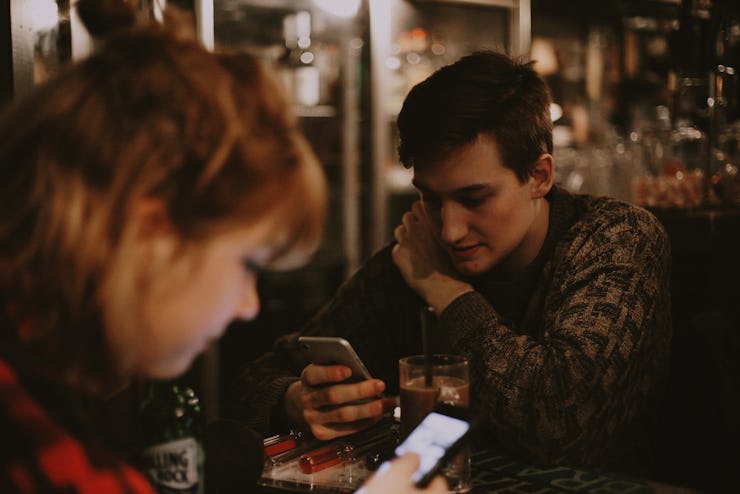
I’m not afraid to say it, I’m hooked on Instagram. The photo-centric social media app has me so bad that I’ll often times close it only to mechanically reopen it. My eyes now crave its endless stream of celebrities and long-lost high school friends.
It’s little wonder than that 1 billion are using it now as of June 2018. A lot of them are struggling with a similar dynamic. Pew found last week that more than half of teens — teens! — say they spend too much time on their phones. But iOS 12, Apple’s new software update, has arrived with a fix: Its Screen Time feature.
Apple may be just in the nick of time. A 2017 study published in the American Journal of Epidemiology found that a habitual use of Facebook was “negatively associated with well-being.” Posting a fire food pic that amasses a ton of likes increases activation in the reward pathways of the brain, while at the same time having a selfie flop on the ‘Gram can feel like a punch in the gut. But is the tool that gave rise to this disease the same tool that contains a potential cure?
It’s not as much of a stretch as you’d think. Vaccinations are derived from the viruses they inoculate us against, and antibiotics were discovered in gross, bacteria-filled petri dishes that were left unattended. Screen Time operates under a kind of similar pretense, that its apps and visualization tools can help us modify our behavior, and in turn spend less time spacing out at our phones and their apps and the pretty images. And with me, Screen Time definitely has its work cut out for it. After seven days of using its features religiously, I now know that I spend nearly 3 full hours a week on Instagram, more than a full work day each month. That’s 6.5 days a year, enough for a weeklong vacation.
The breakdown of my weekly Instagram usage.
- Product: iOS 12 Screen Time
- Price: Free software with an iPhone or iPad.
- Release Date: September 17
- Perfect For: iPhone power users that want to cut down on how much time they spend scrolling.
Sunday: The Diagnosis
At its most basic level, Screen Time will keep tabs on how and when you use your smartphone. Not only does it categorize all of this information about the apps you use the most, it also organizes them into categories and it also tracks the websites you use. To turn it on, tap the Settings app and scroll down until you see the purple hourglass icon to get started.
Poking around the menu will excite the data nerd in anyone. You can click a certain app and see the average time you use it on a daily basis, how many notifications you get from it, and what day you binged the hardest. Screen Time will then turn all of this information into a stacked bar graph that uses blue for social media apps, orange for entertainment platforms (i.e. Netflix and YouTube), teal for productivity software (i.e. Google Docs and Gmail), and gray for anything miscellaneous.
As you might expect, my use of productivity apps doubles during the week, while social media apps supplant them during the weekends. If I use Uber, it’s always on an a Friday night, for approximately 15 minutes. And finally, I rarely watch YouTube on my iPhone other than on Saturday and Sunday when I can’t even bring myself to go into the living room to watch TV.
Framing my life is such a systemic fashion gave me some interesting ideas about how to modify my behavior. But the experience also hit me with a splash of guilt.
Monday: How Apps Become Compulsions
The real shame kicked in when I found out that my iPhone is essentially soldered to my hand at all hours of the day. Scrolling past the daily and weekly breakdown of your app usage reveals a light blue bar chart that tracks each and every time I pick up and unlock my phone.
Like a Fitbit for terrible habits, Screen Time counted up a whopping 795 “Total Pickups” in one week, that’s 113 times per day, roughly 5 times an hour, once every 12 minutes. Being confronted with the limits of my goldfish-like attention span was pretty harrowing.
Indeed, shame proved to be main driving force that makes this feature work its magic. Shame is powerful. In a 2014 study, an international group of researchers found that shame motivated “a desire for self-change.” Armed with hard numbers, I finally realized how much my mindless Instagram strolling was really costing me. But revealing a bad habit and actually helping you kick it are two very different battles.
That comes out to roughly one pick up every 12 minutes. Ugh.
Tuesday: Setting an App Curfew with Downtime
One of Apple’s solutions for making Screen Time actionable is Downtime, kind of customizable blockers for the various apps and notifications we’re trying to ignore.
Directly below the main usage chart you’ll see a purple clock icon, tap that to set up a range of times where you’re locked out of specific apps. This is perfect for me because I try to make sure I’m in bed by around 11 p.m. or midnight during weekdays, but I actually don’t end up going to sleep until I’ve exhausted every form of social media feed available to me. This is terrible for me, as any sleep researcher will tell you, because the blue light emitted by smartphone screens suppresses melatonin secretion and makes us feel more alert.
Downtime is pretty customizable, but the main limitation is that you can still circumvent it by manually toggling it off in the menu, which definitely did but not without guilt.
I set my Downtime to begin at 10 p.m., which was easy to deal with when I was keeping busy getting ready for bed. But as soon as I put my head down on my pillow the urge to check Instagram overcame me and I cracked. This was going to be a little harder than I thought.
Wednesday: Make Sure Downtime Doesn’t Go Overboard
Downtime will definitely help restrain your social media dependency, but it can pretty much render your phone useless if you don’t set what apps you want it to ignore. The first night I activated Downtime I didn’t set any ground rules so it locked me out of Camera, Photos, Contacts, Calendar, and even Notes. A tad unnecessary, so that’s where the Always Allowed menu comes in.
Below the Downtime option you’ll find a bright green checkmark. Tap that to begin sorting the apps you want to access at all times and ones that you can do more easily without. Scroll through the lengthy list of apps inside the menu and press the green plus sign to add them to your whitelist.
All my financial apps and the basics like Messages and Contacts are a must for me, just in case I receive an urgent phone call or text message from friends or family. But Instagram, Twitter, Facebook, and a rodeo-themed mobile arcade game I’ve been playing called Stampede all got the block, forcing me to go that extra step if I really want to use them after 10 p.m.
Thursday: Establish Boundaries with App Limits
Taking Downtime a step further, Screen Time also lets you set hourly limits on broad app categories, like “Social Networking”, “Games”, and “Entertainment.” Unlike Downtime, App Limits lets you set exactly how much time you want to spend on each category every day of the week.
So if you set the social media category to one hour, once you’ve reached your limit all of those apps will be grayed out with a little hourglass symbol next to them. This submenu can be found directly above Always Allowed, next to a yellow hourglass.
I set this to an hour and a half per day for both social media and gaming apps. This was no major issue at work, but once I got home I handily burned through whatever time I had left. I found myself unlocking Instagram for 15 minutes a couple of times. It felt like seconds before I was prompted that my time was up, which once again brought up feelings of shame and made me put my phone down to turn in for the night.
Working as a team, this collection of tools proved surprisingly effective: On Thursday I picked up my phone just under 80 times, a reduction of around 40 percent.
Friday: Notifications Are To Blame
After using Screen Time for almost a week, you start to realize that it’s not really the apps themselves that prompt absent-minded phone pickups, it’s the notifications. In fact, Screen Time conveniently tracks notifications just like it does for pickups. And there’s also a tool that’s supposed to help you act on what you learn about yourself. Indeed, if you tap on the app icons below the red bar graph, you go directly to their notification settings without having to scroll through the endless list of apps in the Settings app.
In total I came in at 667 notifications for the week, around 93 per day, and roughly 4 times an hour. That’s pretty close to how many times I pick up my phone. Eureka!
But when I check what apps I received the most push notifications from — Gmail and Messages — I realized that silencing them wouldn’t solve everything. These are the main communication tools I use at work and to talk to my friends, in other words they’re the notifications I actually want.
That said, notification tracking still gave me some ideas about who I could more effectively shut up — Twitter and Facebook Messenger — which were bugging me 67 and 50 times per week respectively. Going into both of their notifications settings let me set them to only appear silently in my Notification center so, I had to manually check for updates with these two apps every time.
This successfully dropped my pickups to about 60 for the day. Now we’re cooking with gas.
Saturday: Let Do Not Disturb Clear Your Thoughts
During the last day of this experiment, I stayed home all day because I felt slightly under the weather and I wanted to see if I could put a massive dent in my pickups (gamification is another way the tools try to put the psychological wind at your backs). So to protect me in my self-imposed hibernation, I turned finally to the newly introduced Do Not Disturb feature that tells your phone to ignore all notifications if you stay in one specific location.
With Do Not Disturb as my attention guardian, my phone remained charging in my room for pretty much the entirety of the day. I serenely watched Netflix, played World of Warcraft (new addiction incoming), and cooked up some chicken wings with my roommate — completely Instagram free.
Merging all of these features together resulted in me picking up my phone a total of 15 times that one day. I had done it, I had broken the grip my phone had on me, at least for 24 hours.
Will I Keep and Curbing My Screen Time? All in all, I found that Screen Time really did help shame me into taking some steps to be more thoughtful about my phone. But I also wonder how useful it would be once I’ve identified the few times a month Do Not Disturb makes sense, or what we have to learn from Screen Time besides what we already know. Particularly if interacting with tech is a big part of your job, you’ll also find sticking to its dictums difficult.
But every now and then I’ll have to silence my iPhone’s chirping to repeat the blissful Sunday I had thanks to iOS 12.