How to Install Apple’s iOS 11.4 Software Update Ahead of Release Date
The company is working on a range of new features.
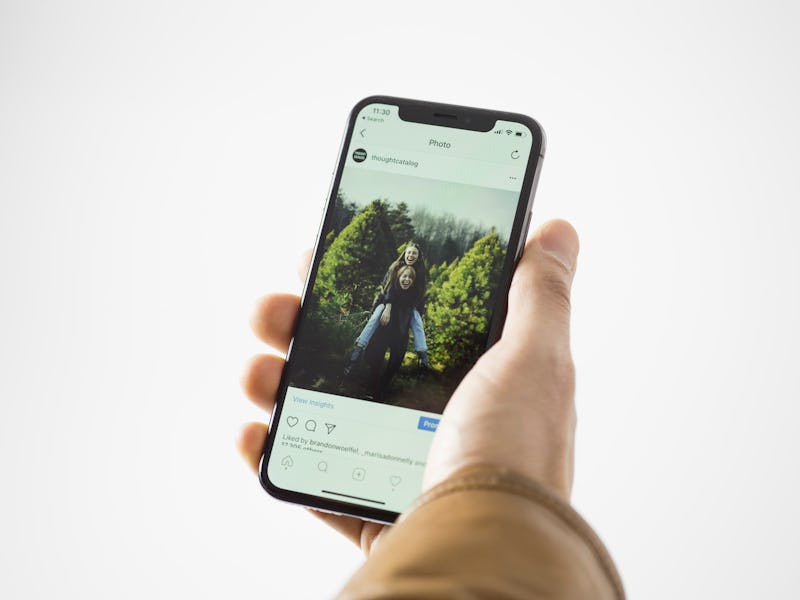
Apple is working on some big updates for its iPhones and iPads, and some of the biggest changes are just around the corner. iOS 11.4 is currently in the beta stage of development, and while a release date has yet to be announced, there’s an easy way to install the pre-release version and try out the update for yourself.
The company is preparing a slew of new features for its next release. iOS 11.4 is set to improve on the HomePod smart speaker system by adding support for stereo sound, as well as support for the calendar using the Siri artificial intelligence personal assistant.
That’s not all. At the Worldwide Developers Conference scheduled for June 4, Apple is widely expected to unveil iOS 12 with a number of new features. These include an improved Siri, better Animoji support, and the potential for a unified app development system with the Mac. Setting your device to receive beta updates will not only guarantee the use of iOS 11.4, but could also include future updates as Apple makes them available.
Note that as the software is still in the development stage, it is highly likely to contain more bugs and flaws than official software. Do not expect a smooth experience from every beta release. The beta program is intended to provide Apple with user feedback so the software can improve before launch, and it is not intended for widespread use. With the risks in mind, here’s how to sign up for the program.
How to Install iOS 11.4 Public Beta Software Update
Getting started with Apple’s public beta software update system is simple:
- Make a backup of your iPhone data in case anything goes wrong. The best approach is to use iTunes to create an archived backup: connect your iPhone to your computer, open the latest version of iTunes. Click the device icon, and under backups choose “this computer” and “encrypt iPhone backup.” Click “Back Up Now.” Then visit iTunes preferences, go to the “Devices” tab, right click on the most recent backup and choose “archive” to save it somewhere safe.* Once you’ve backed up, go to Apple’s official beta website using your iOS device.
- Sign in using your Apple ID.
- Go to the iOS tab and touch “enroll your device.” Alternatively, follow this link.
- Go to step two and touch the blue button to download the iOS profile. Confirm the prompt that appears.
- At this stage, you may need to restart your device.
- Visit the “Settings” app, then “General,” then “Software Update.”
- Connect your phone to Wi-fi and a charger if it’s not already connected.
- You should see the iOS 11.4 beta appear. Touch “Download and Install.”
And that’s it! Removing your device from the beta program is also simple. Just go to the “Settings” app, then “General,” then “Profile.” Tap the iOS beta software profile and choose remove. This will stop the software update system from downloading new beta versions, and will remove your device from the beta software as soon as a new official version becomes available. To remove all beta software from your phone immediately, use the archived backup from iTunes to restore your phone.