The 6 iOS 11 Features You'll Love Instantly
Apple's iPhone update is going to transform your smartphone.
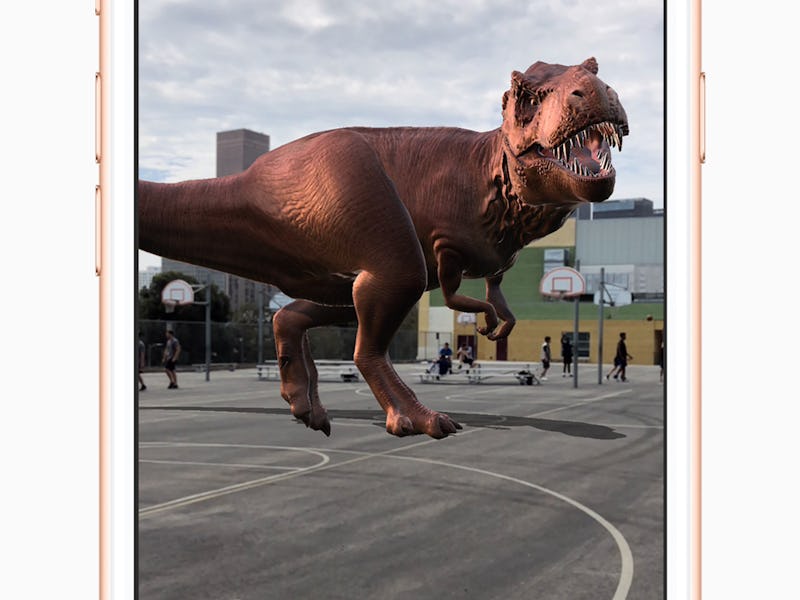
Software updates are like buses: if there’s a way to avoid them, you’ll take it. But Apple’s iOS 11 release, which launched on Tuesday, brings a number of welcome additions to the iPhone, iPad and iPod touch that make it a worthwhile download.
Apple releases a major software update every year, and this time around it comes just a few days before the iPhone 8 and 8 Plus get released to the public. But while impressive, iOS 11 will shine on the iPhone X, where the new face recognition system and enhanced gestures will make using the edge-to-edge screen a breeze.
There’s something for everyone in the new update. Beyond the groundbreaking ARKit, which will enable you to put dinosaurs on basketball courts, here are six key features you’ll likely use — and come to love — a lot more often:
6. Control Center Additions
The new Control Center fills up the screen, and for good reason. While the old one had a fixed size and design, the adjustments made to the easily-accessible panel of settings means users can add extra features if they wish to do so.
iOS 10 Control Center on left vs iOS 11 Control Center on right.
For example, if you really love recording audio memos at a moment’s notice, you can add in a quick shortcut to the Voice Memos tab. Need an alarm clock button? You can add that in to. The new, improved center has gone from prefixed page of semi-useful buttons to a customizable trove of tweaks.
5. QR Codes
Ever wondered why you need to download an app just to scan a QR code you see in a magazine, or on the street, or anywhere else? So did Apple, which is why the upgraded Camera app includes support for in-camera QR code scans. Simply open the app, point the device at a code, and a notification at the top of the screen will suggest visiting the link in question. Simple.
4. New Filters
Camera fans will appreciate the new filters added into the app to spice up picture taking, like Vivid and Dramatic effects. Users of the iPhone 6S or above can also add a number of effects using the Live Photos feature. As an example, the new Long Exposure effect uses the data from the Live Photo to blur moving objects in the shot, creating a nighttime dreamscape where appropriate:
Long Exposure in action.
3. Files App
Until now, managing files on an iPhone or iPad was a bit of a pain. Apple insisted on a siloed-off approach where users were expected to visit an app to open a corresponding file, unlike on a computer where you also have the option of calling up a browser to view multiple files and folders at once.
“There’s always been a better way to find stuff,” co-founder Steve Jobs told the audience at the “D: All Things Digital” conference in 2005. “You don’t keep your e-mail on your file system, right? The app manages it. And that was the breakthrough, as an example, in iTunes. You don’t keep your music in the file system; that would be crazy. You keep it in this app that knows about music and knows how to find things in lots of different ways.”
The new Files app.
The new Files app, which replaces iOS 10’s iCloud Drive app, reverses this decision. It brings the option of using your device more like a regular computer, but in a smarter way. It includes support for Dropbox and other cloud-based providers, meaning you can easily move files between the device and the chosen service. Clever.
2. iPad Multitasking
The iPad’s software has been designed to work more like a traditional computer. Swiping up in an app brings up the Dock, a new way of moving between apps that works like the one found on the Mac. Recent apps are shown in a thin strip along the bottom, making it easy to move between tasks at a moment’s notice.
A user dragging and dropping an icon from the dock into the main screen, creating a split view.
1. Drag and Drop
iPad users that want to make the most of the multitasking features now have an easy way to do so. While in split view, users can now lift images, text and other files from one app to the other, just by lifting up and dropping. It’s the sort of invisible feature that may be overlooked by many during daily work, but it makes all the difference when trying to get stuff done.