Guides
How to use Netflix’s Spatial Audio feature with AirPods Pro
Immersive audio is rolling out on Netflix’s iOS apps.
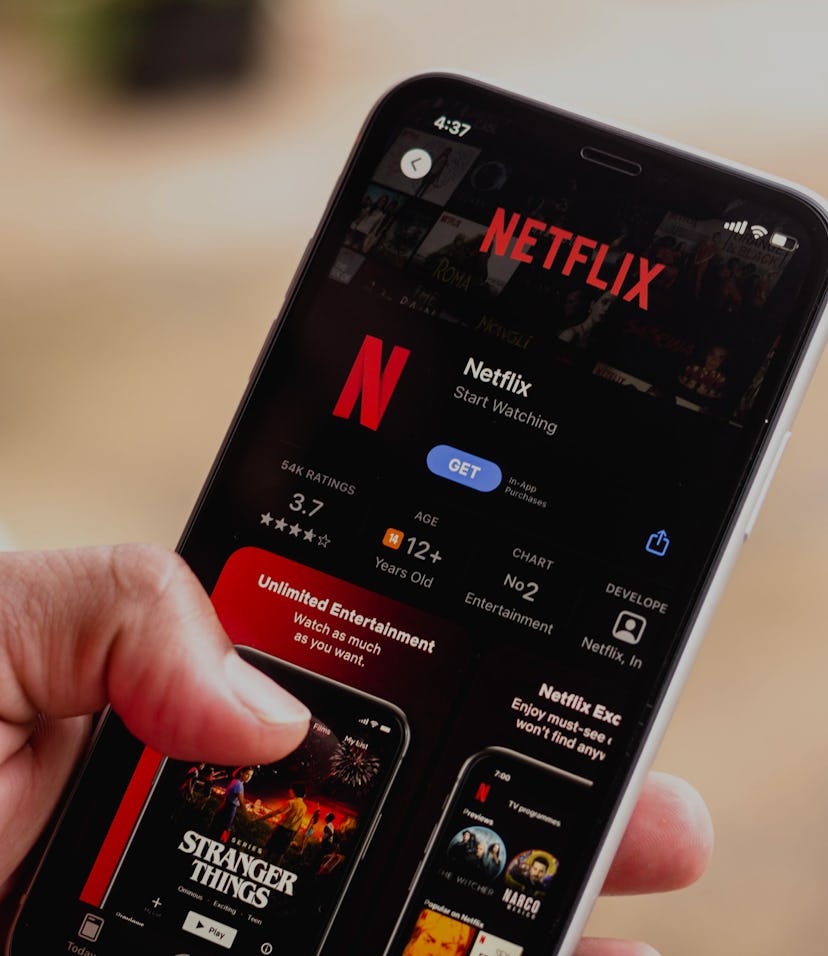
Netflix is slowly rolling out Spatial Audio support to its iPhone and iPad apps, but there isn’t a clear notification that tells you if it's available or how to use it. If you want to give the new immersive directional audio filters a shot, here’s how to set-up your own little streaming movie theater.
What do I need to use Spatial Audio?
Not everyone has the tools to use Spatial Audio just yet. There are a few requirements to get it up and running:
- This feature works exclusively with the AirPods Pro and AirPods Max. You’ll need a pair of Apple’s premiere buds to check this out. Support for more playback devices may be added in the future.
- You’ll also need an iPhone or iPad running on iOS 14 or higher. On iOS 14, Spatial Audio will work with any sound recorded with Dolby surround sound technology, simulating 360-degree hearing and letting audio “move around” in your AirPods. With iOS 15, the library of Spatial Audio compatible media was expanded with the introduction of a spatial audio conversion feature. This converter uses AI to try to give you enhanced audio, even with non-Dolby Atmos content that wasn’t created with surround sound in mind.
- Lastly, you’ll need to make sure you have the most recent version of the Netflix app installed. Netflix is rolling this out to users slowly, so keeping your app up-to-date is the only way to get the feature.
How do I use Spatial Audio on Netflix?
It’s odd, but there’s no indication within the Netflix app letting users know if they have Spatial Audio enabled, or if they even have the option.
- To access Spatial Audio, open your Netflix app and begin playing one of your favorite TV shows.
- Open your iPhone or iPad’s Control Center by swiping down from the top left-hand corner of your screen.
- Press down on the audio slider to pull up audio options for or AirPods.
- Tapp the Spatial Audio button to toggle the feature on.
- Back out of the audio settings and swipe up and out of the Control Center to return to your show, now with improved directional audio.
The Spatial Audio feature doesn’t toggle off if you disconnect your AirPods and reconnect them again later, so this should be a one-time settings adjustment. If you don’t like it, or just want to use it for certain shows, just pull up those settings again and shut it off.
Older movies and TV shows on Netflix that haven’t been remastered won’t have the proper technology to really take advantage of Spatial Audio — it only works on movies and TV shows with some form of surround sound mixing. If you have iOS 15 installed, your device’s spatial audio conversion feature will attempt to convert content recorded in stereo or mono into multi-channel audio. Dolby 5.1 surround sound was first used in 1992 the theatrical release of Batman Returns, so that’s a good timestamp to consider when asking which movies and TV shows will sound better with Spatial Audio turned on.
You could do a bit of research into each film you want to watch to see what sort of audio tech was used while filming, or just give it a test run on your phone and assume that the further the release date is from 1992, the better it will sound.
I tested Spatial Audio with a handful of movies and shows from different decades.
Doing a bit of experimenting, I tested Spatial Audio with a handful of movies and shows from different decades. The latest season of American Horror Story and El Camino: A Breaking Bad Movie sounded fantastic and really showcased Spatial Audio’s ability to let audio “move around” in your headphones. Going further back, results were a bit mixed — I could hear noticeable improvements listening to The Conjuring (2013) but Twilight (2008) sounded pretty terrible. Hitting cusp films like Dennis the Menace (1993) and What's Eating Gilbert Grape (1993), the audio is definitely enhanced but you’re not exactly getting that full surround sound experience. And then with Monty Python and the Holy Grail (1975), the audio is smoothed out a bit but otherwise unchanged.
With no exact cut-off and no indication of media greatly improved by Spatial Audio on the Netflix app, you’re going to have to experiment with your favorite shows and movies. It’d be nice to have some better guidelines published (maybe Netflix will do that down the road), but until then it’s pretty simple to toggle Spatial Audio on and off for a quick test.