Guides
How to enable Google's new dark mode in Search
Say goodbye to bright whites. You can now darken your Google searches on any browser.
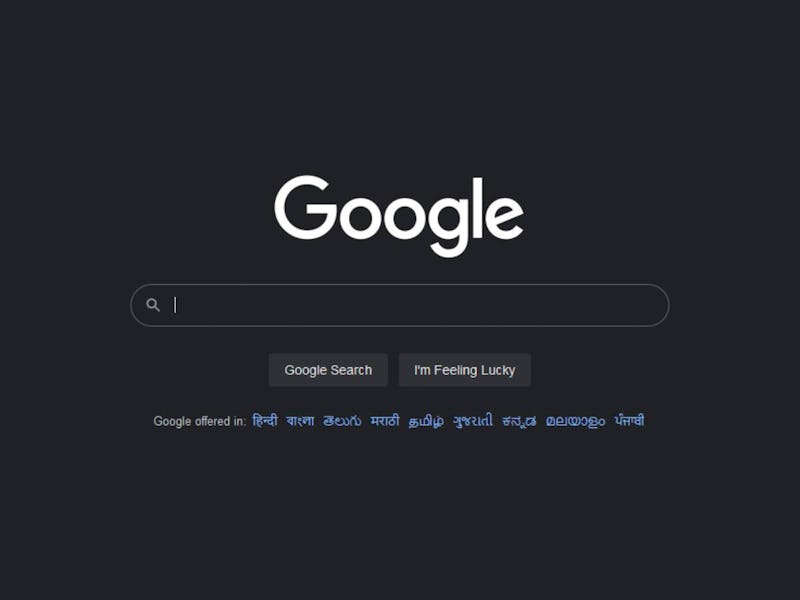
The years of using third-party extensions and browser themes to darken your internet activity are over — Google is finally rolling out a new dark mode to Search.
Dark mode has become a common option in popular apps and browsers (even Google Search on mobile) but those search results have always popped up in the brightest white. Now, you can enable a Google-specific dark mode in any browser, giving your search results a dim, smokey appearance that’s a little less taxing on your eyes. The feature is still rolling out, so you may not have access to it quite yet. Here’s how to check and how to enable Google’s new dark mode if you can.
How to enable Google's new dark mode
Enabling dark mode in your browser is simple, but you’ve got to know where to look.
- Open Google in any browser and make a search
- Locate and click on the Settings cog in the top right-hand corner, next to your Chrome profile photo
- Click on “Search Setting”
- In the left-hand sidebar, find and click on “Appearance”
- Here, you can choose between a dark theme designed to keep your pages black and grey or the light theme, which is the default, bright white UI. Selecting “Device Default” tells Google to check-in with your Mac or Windows settings to see what theme you have selected on a system level
- Select “Dark theme,” click “Save” and your search page will reload darkened
We’re hoping that the rollout of Dark Mode for desktop search means a similar toggle for all Google sites is on its way. If you’ve got Dark Mode turned on in your Search Settings, you’ll still be met with harsh white light if you pop into Google Drive, Docs, Sheets. Etc. On mobile, all of these apps can be darkened, but there’s no official way on desktop.
Dark mode with third-party alternatives
If you’re looking to enable dark mode in any other Google App, your best bet is to find a third-party browser extension. Folks have not been waiting around for this Google rollout and there are plenty of extensions on the market.
On most browsers, you can find “themes” for your browser designed for Dark Mode browsing or “extensions” that allow you to toggle dark mode on and off. This will look slightly different on each browser. We’re going to find and install a dark mode theme on Google Chrome:
- Navigate to the app store for your browser. I’m looking at the Chrome Web Store
- Search for “dark mode”
- There are going to be lots of options for themes and extensions. Always read through reviews and details before installing anything to make sure its exactly what you’re looking for. I’m going to install a well-reviewed extension called “Dark Mode” by the developer Grephy
- After you find a theme or extension you like, simply click the “Add to Chrome” button and it to your list of extensions. You can look at all of your extensions by clicking the puzzle piece icon next to you profile photo in the top right-hand corner of Chrome
I played around with some of these dark mode extensions for a bit — the easy On/Off toggle of this specific extension has made it easy to test on several websites. Dark mode works great overall, but it appears to rely on inverting colors which led to a few issues. Toggling the extension on in Google Docs, everything goes black and my font turns white for a more comfortable on-screen writing experience for my eyes. The toolbar ended up an oddball gray color, but that’s fine.
The issues came with exploring other pages. On Gmail and Reddit, I had native dark themes installed already, so when the dark mode extension tried to flip those pages, it was an awkward mess. If you’re using an extension like this, you’ve got to run a full check-up on all the sites you usually go to and turn off existing dark options. Or you can flip the toggle to go back to light mode, which will let the native dark theme run properly.
Dark mode works great overall, but it appears to rely on inverting colors which led to a few issues.
Basically, going dark across the entire internet is a bit of a pain right now but is possible with a bit of testing. If you want one extension like “Dark Mode” to be responsible for darkening your browser, you should shut off dark themes on your favorite websites, as they may conflict. You can also find extensions that only work with specific sites. “Google Docs Dark Mode” was a great extension, but only works with that one site.
It takes some work, but you can dig through these web stores to find third-party tools that work for you. Like I said earlier, we’ve got our fingers crossed that Google is about to pull the trigger on a simple universal dark mode.
Why should you use dark mode?
Whether or not dark mode has substantial health or productivity benefits is a topic of constant debate. While every dark mode enthusiast will list benefits like reduced eye strain, better concentration, and better sleep when using devices into the night, some studies report that none of those factors are affected too much by dark mode and you probably shouldn’t worry about it at all.
Dark mode is often lauded as a smart health move but most of us just like the aesthetic of darker apps and browsers.
Ultimately it comes down to personal preference. If you find yourself straining to read your screen at night, give dark mode a chance. Or if you’ve been having trouble falling asleep after using your phone at night, give it a try and see if it makes a difference. There will be a lot of trial and error when trying to find the sweet spot.