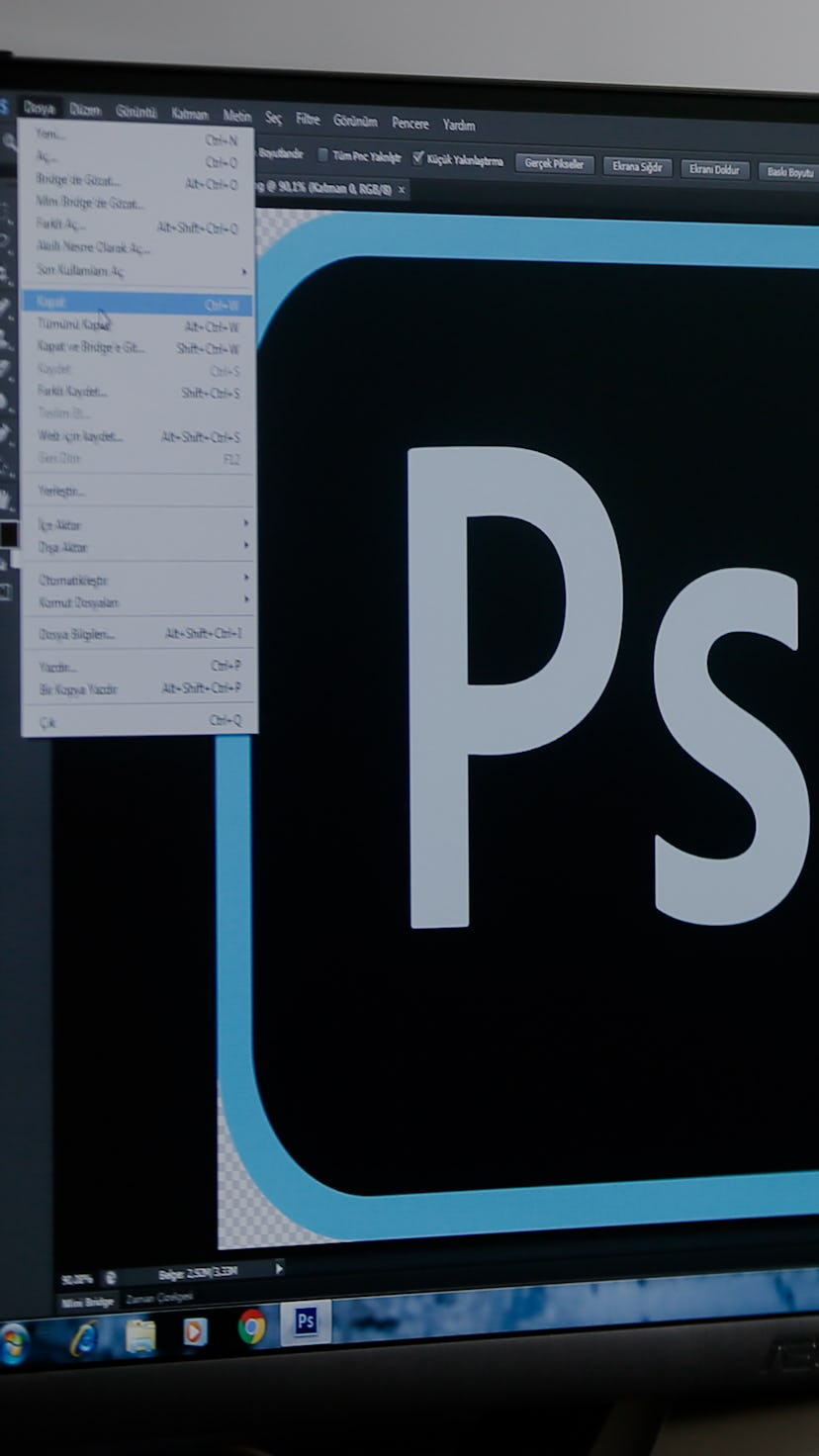What is WebP?
It's an increasingly popular file format developed by Google to reduce the size of images while maintaining as much quality as possible.
For starters...
Photoshop doesn't natively support WebP files, so what you need is a plugin to add that support. The developers at The WebM Project have created just such a plugin, thankfully, so all you need to do is install it.
For Mac users:
- Unzip the file
- Move the extracted file to the Photoshop plug-in directory (Applications/Adobe Photoshop/Plug-ins/)
- Restart Photoshop if you have it open
Note: On macOS 10.15+, you may see the prompt "WebPShop.plugin cannot be opened because the developer cannot be verified"
Tap to the next slide to see how to fix this...
For Windows users:
- Download the plugin from WebM's GitHub.
- Move the plug-in (the .8bi binary for Windows) to the Photoshop plug-in directory (C:\Program Files\Adobe\Adobe Photoshop\Plug-ins\)
Now, run Photoshop and you're all set.