Guides
How to edit an iMessage on iPhone with iOS 16 and iPad with iPadOS 16
Instead of filling chats with new messages, iOS 16 and iPadOS 16 let you fix annoying autocorrect typos on iPhone and iPad with just a tap.
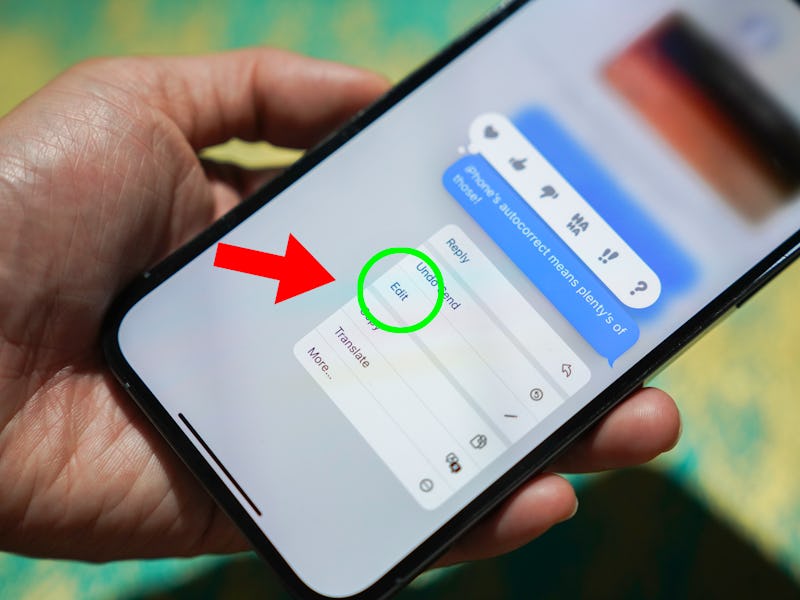
Making a mistake when sending an iMessage used to mean sucking it up and trying again. That's changing with iOS 16 and iPadOS 16, which lets you edit sent iMessages. Finally.
Editing an iMessage is easy to do and works on all devices with iOS 16 (or later) or iPadOS 16 (or later) installed. Your recipient also needs to meet the same requirements, too.
Editing and unsending: What’s the difference?
The ability to edit an iMessage isn’t the only change Apple made to the Messages app with iOS 16 and iPadOS 16. A new Undo Send feature lets you unsend iMessages and remove any unwanted iMessage from your device(s) as well as the recipient's device(s) — assuming everyone's devices are on at least iOS 16 or iPadOS 16.
Editing an iMessage doesn’t remove its previous versions and is best used for fixing minor typos rather than removing an embarrassing message. You can unsend an iMessage if you want to make it disappear entirely from everyone's chat.
How to edit an iMessage on iPhone and iPad
Editing an iMessage works the same way whether you’re using an iPhone or iPad. We’re using an iPhone 13 Pro Max here, but the same steps apply across all supported devices.
- Open the Messages app and locate the chat thread that has the iMessage you want to edit.
- Long press on the iMessage that you want to edit.
- Select “Edit” from the menu that appears.
- Make changes to the text and tap the blue check mark to confirm the edits.
The edit will appear on your devices as well as the recipient's. An "Edited" label will appear below the iMessage, where it would normally say "Read" or "Delivered."
Reading previous versions of edited iMessages
Tapping on the "Edited" label below the message will reveal a history of all previous versions of that iMessage. No edits can be made without them appearing in that log so consider unsending the message if it is embarrassing or sensitive.
Limitations on editing iMessages
Each iMessage can only be edited a maximum of five times and an iMessage can only be edited for the first 15 minutes after it was sent. No changes can be made after five edits or after the 15-minute timeframe has expired.
Note that editing only works with iMessages, even with iOS 16 and iPadOS 16 (or later) installed. Messages sent via SMS (green bubbles) cannot be edited. You need to re-send those messages if you notice a typo, unfortunately. That means you can’t edit messages sent to Android owners, too.
You cannot edit an iMessage that was sent to someone who has iOS 15 or iPadOS 15 or earlier installed. If you try to edit an iMessage that's sent to a person on software older than iOS 16 or iPadOS 16, they'll receive the edited iMessage as a whole new one instead.